A bookmark is a link to a website that you save so you can quickly revisit it later.
Please Note: After you delete a bookmark, you can't get it back unless you re-add the Bookmark manually.
Adding a Bookmark on Your Computer:
- Open the Edge webpage and navigate to the site you want to Add to Your Favorites (Bookmarking)
- Go to Settings and more > Favorites
- Select More options, and then do one of the following: - To add the current tab to your favorites, select Add current tab to favorites.- To add all tabs to your favorites, select Add all tabs to favorites.
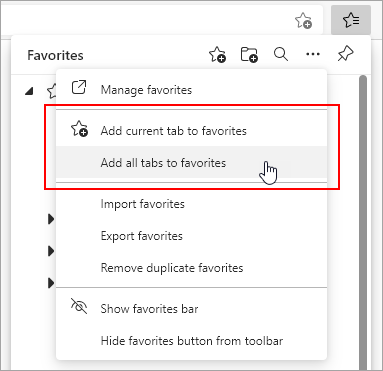
Using a Bookmark on Your Computer:
- Open the Edge webpage
- Click the Favorites star
- This will open a list of your current Favorites/Bookmarks.
- Click the webpage you would like to visit.
Adding a Bookmark on Your Phone or Tablet:
- Open the Edge app
- Open the website that you want to Favorite or Bookmark.
- Tap on the
 menu for options.
menu for options. - On the right-hand side, tap on the command — Add to Favorites.
- Notice the bar at the bottom of the screen saying — Added to Favorites.
Using a Bookmark on Your Phone or Tablet:
- Open the Edge app
- Tap on the
 menu for options.
menu for options. - In the top bar, select the Favorites icon.
- You will be able to see the list of site links marked as Favorites.
- Tap the link and access the favorites from the list.
- This will open a list of your current Favorites/Bookmarks.

Comments
0 comments
Article is closed for comments.